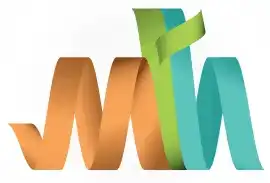Login to CICS Region
Logging into a CICS region is an essential task for interacting with the mainframe system to execute transactions, manage resources, or develop applications. Here’s a step-by-step guide designed for beginners:
Step-1: - Start Terminal Emulator: Open TN3270 or equivalent software.
Step-2: - Connect to Mainframe: Enter the host address to access the mainframe.
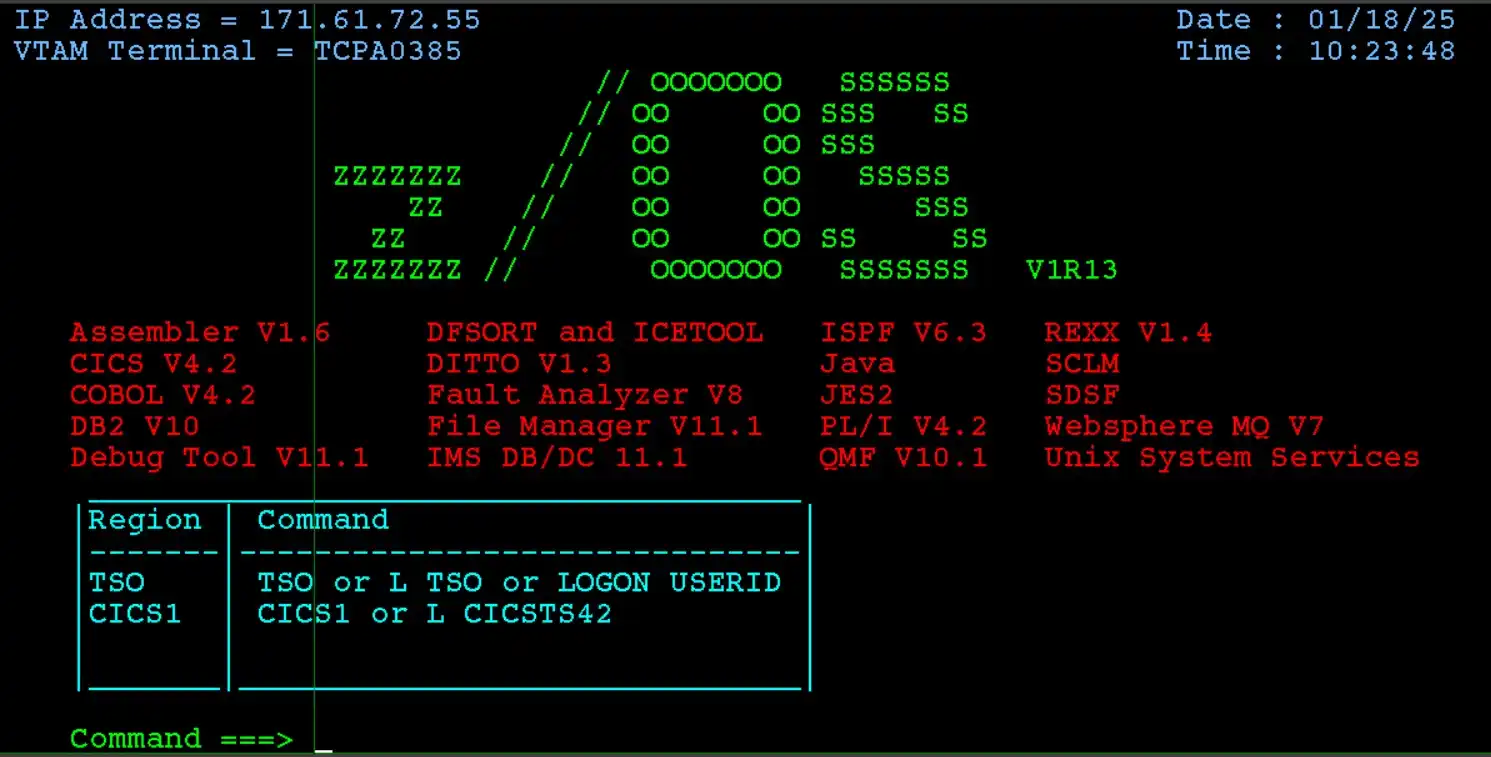
Step-3: - Select CICS Region: Enter the region ID (e.g., CICS1) and hit "Enter".
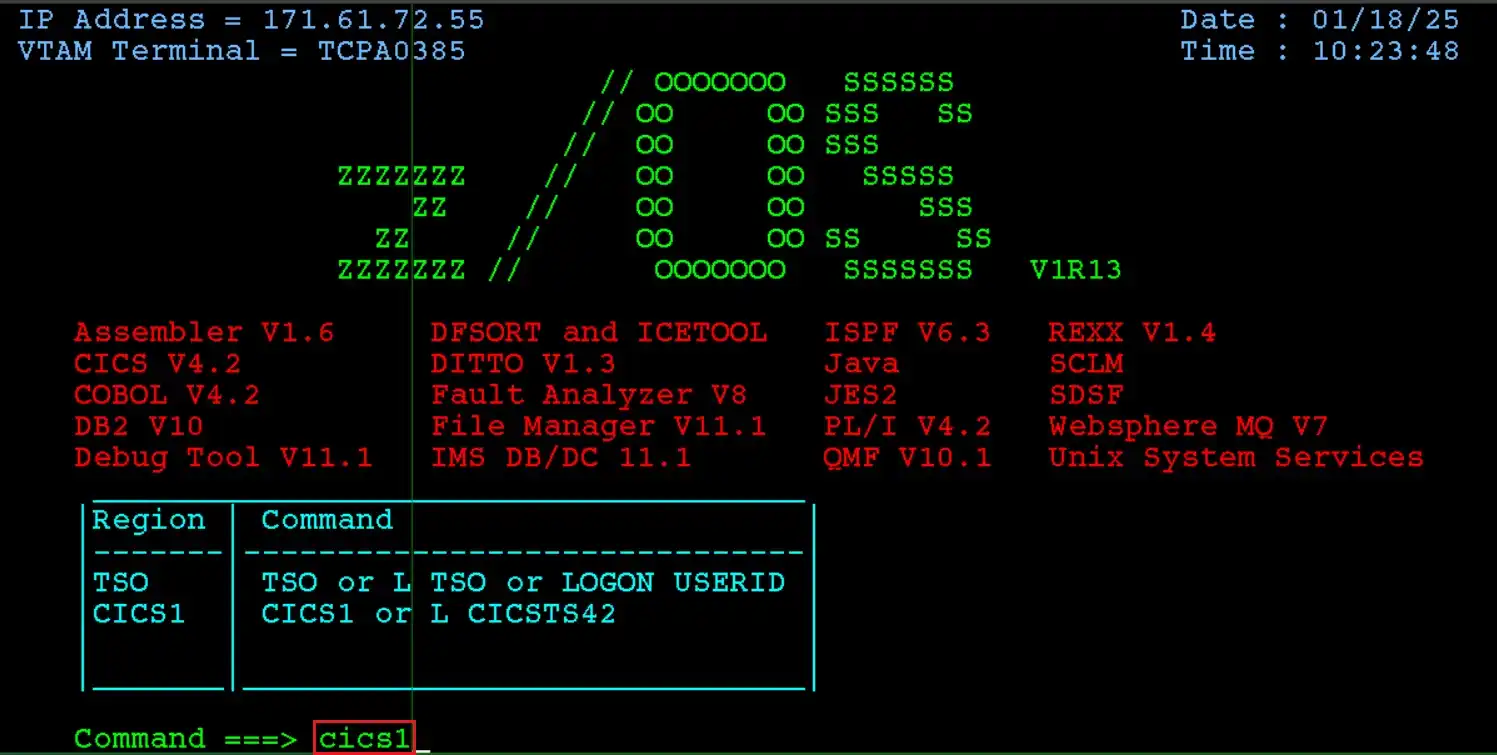
Step-4: - Log In to CICS: Enter your mainframe user ID, password and hit "Enter".
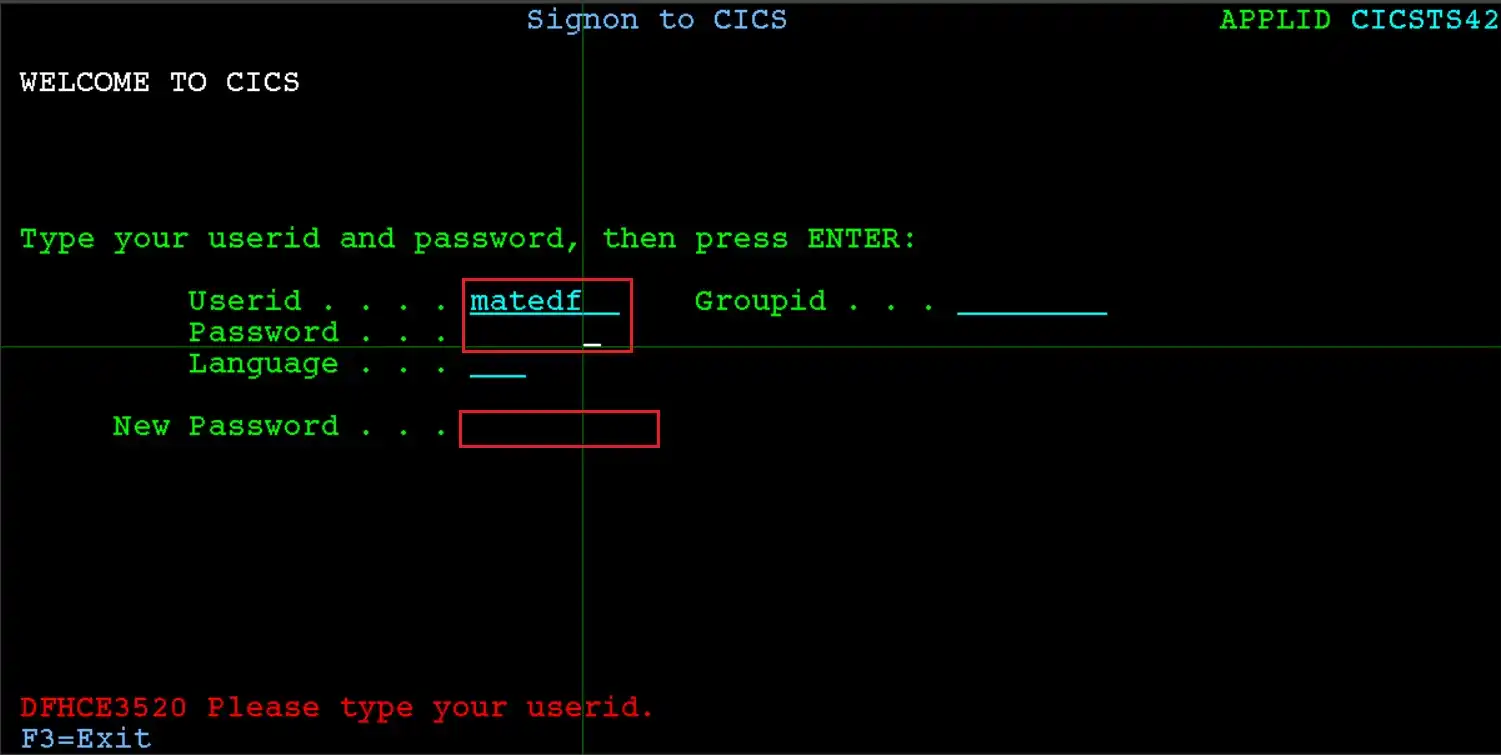
If you want to change the mainframe password for the CICS region, you need to enter the new password on the above screen. It asks for the new password again for confirmaton. If both entered passwords are same, then you can see "Password changed successfuly" message on the screen.
Step-5: - Signon Complete: If the user ID and password has the access to the region, "DFHCE3549 Sign-on is complete (Language ENU)." message appears on the below left corner.
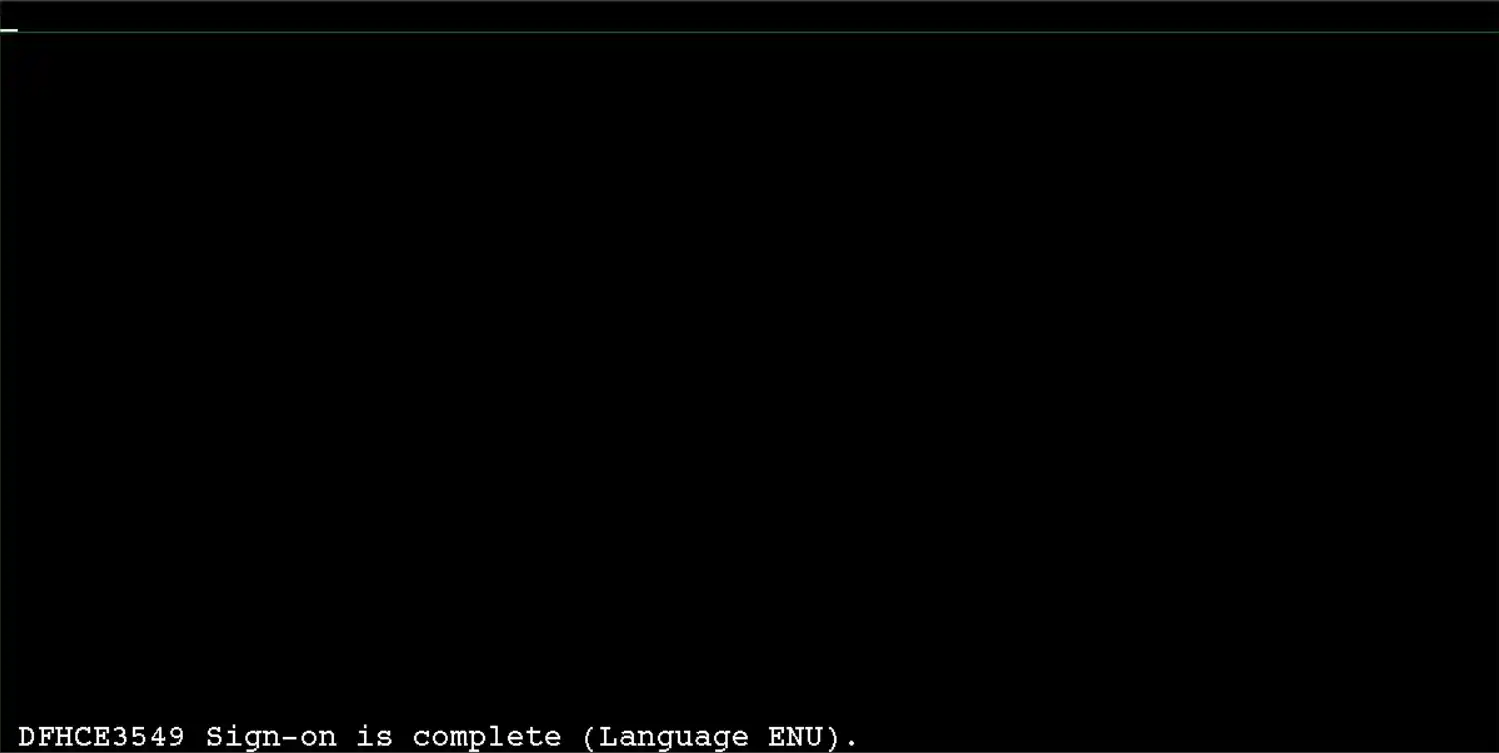
Step-5: - Perform Tasks: Use the CICS menu or commands to execute transactions or manage resources.
Step-6: - Log Off: Use CESF LOGOFF to securely exit the CICS session.
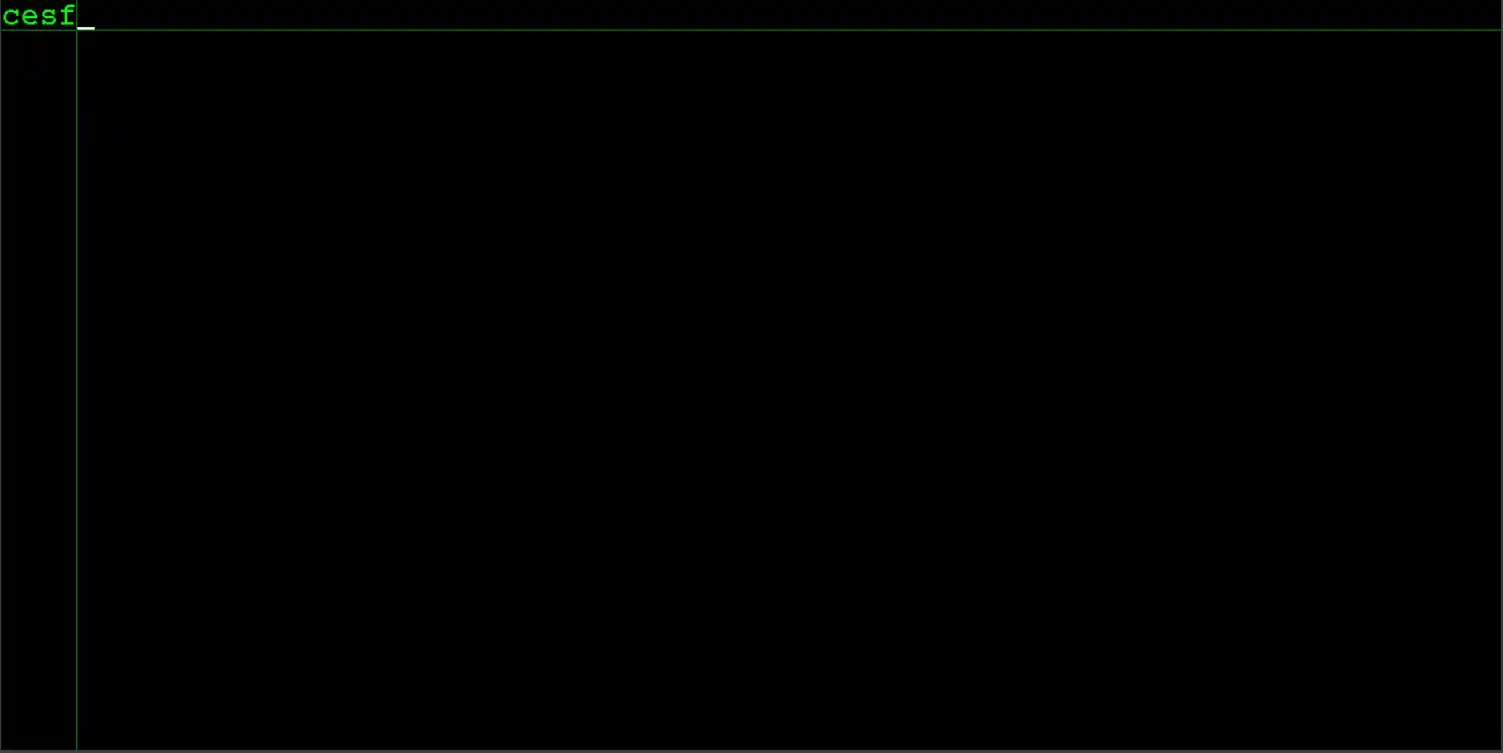
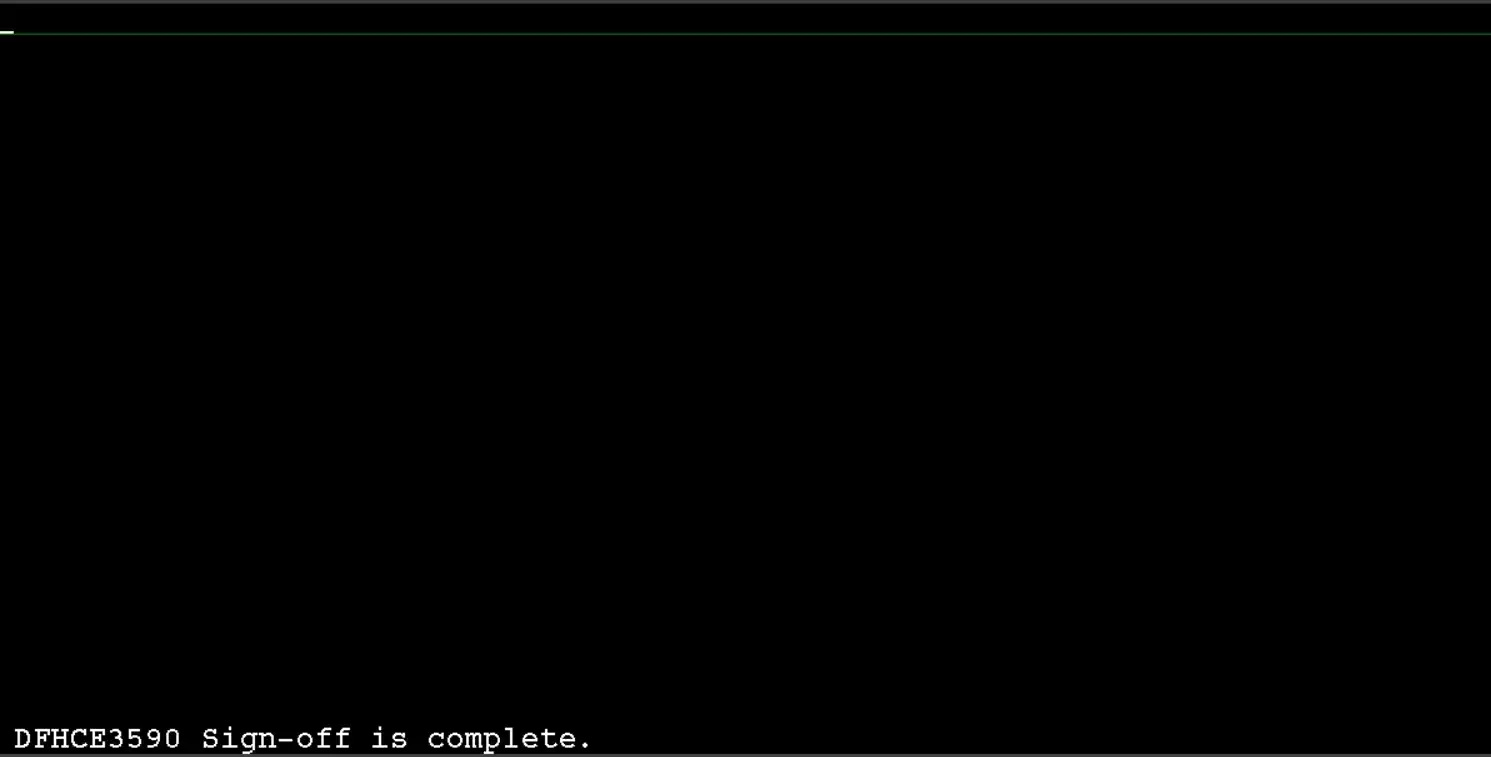
If you hit the "Enter" key then, it navigates to the login screen.