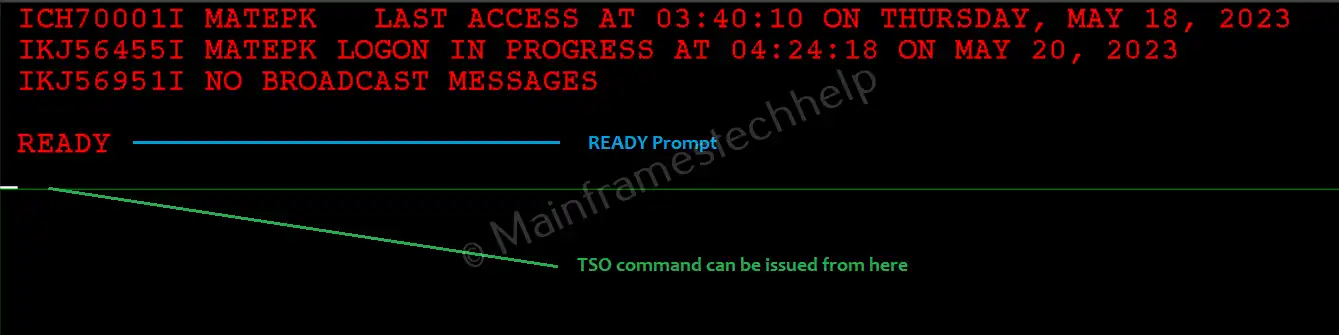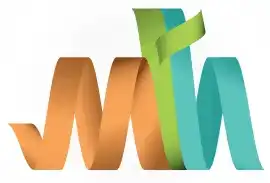TSO Login to Mainframe
Once connected to the mainframe using the IP address and port number, the logon screen or initial screen appears like below -
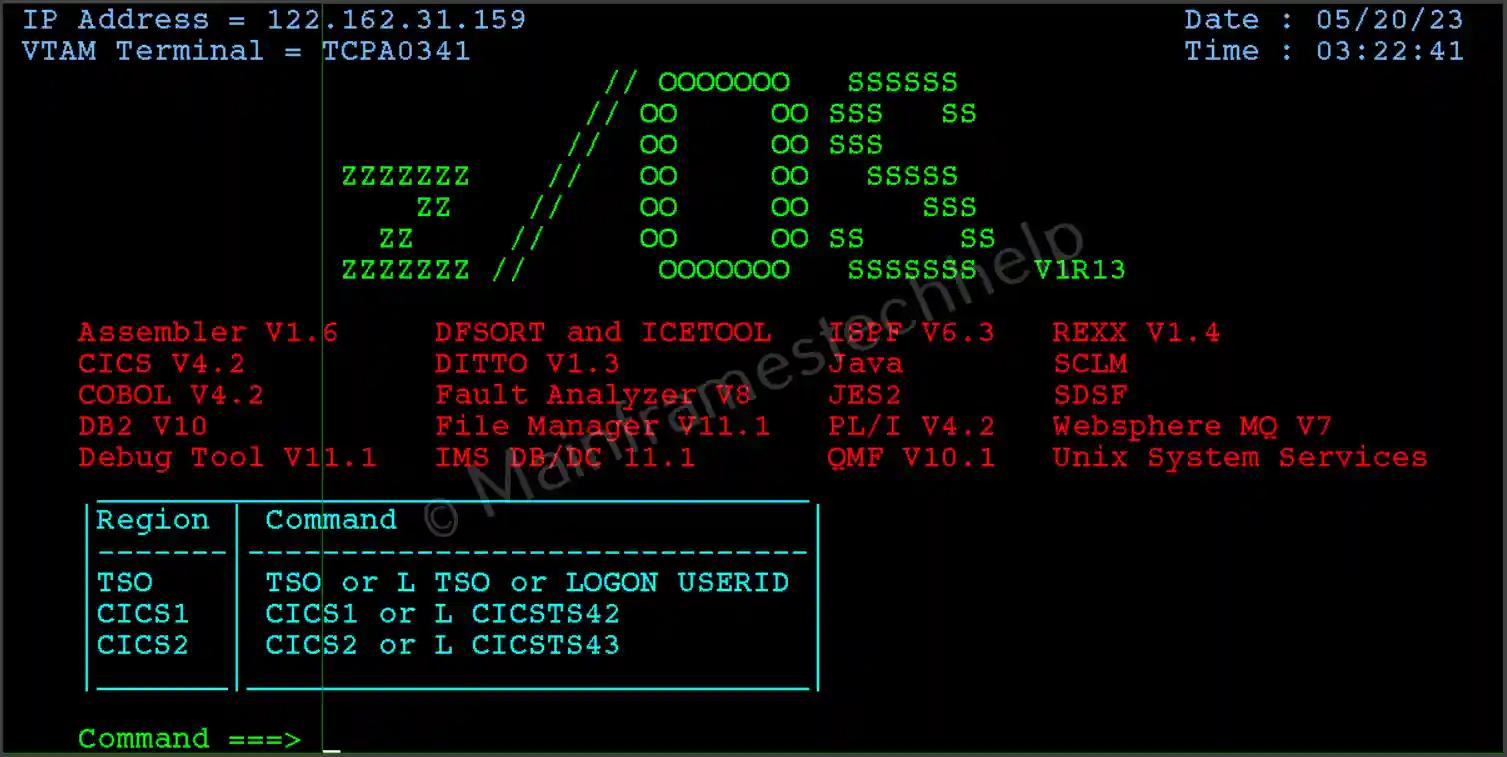
The logon screen is different in different installations and might appear most similar to the above.
Process -
Step-1:- Type TSO or L TSO or LOGON USERID OR TSO USERID after the "NEXT TO" arrow (== >) and hit "Enter" to logon.
Note that these options might get changed based on the installation.
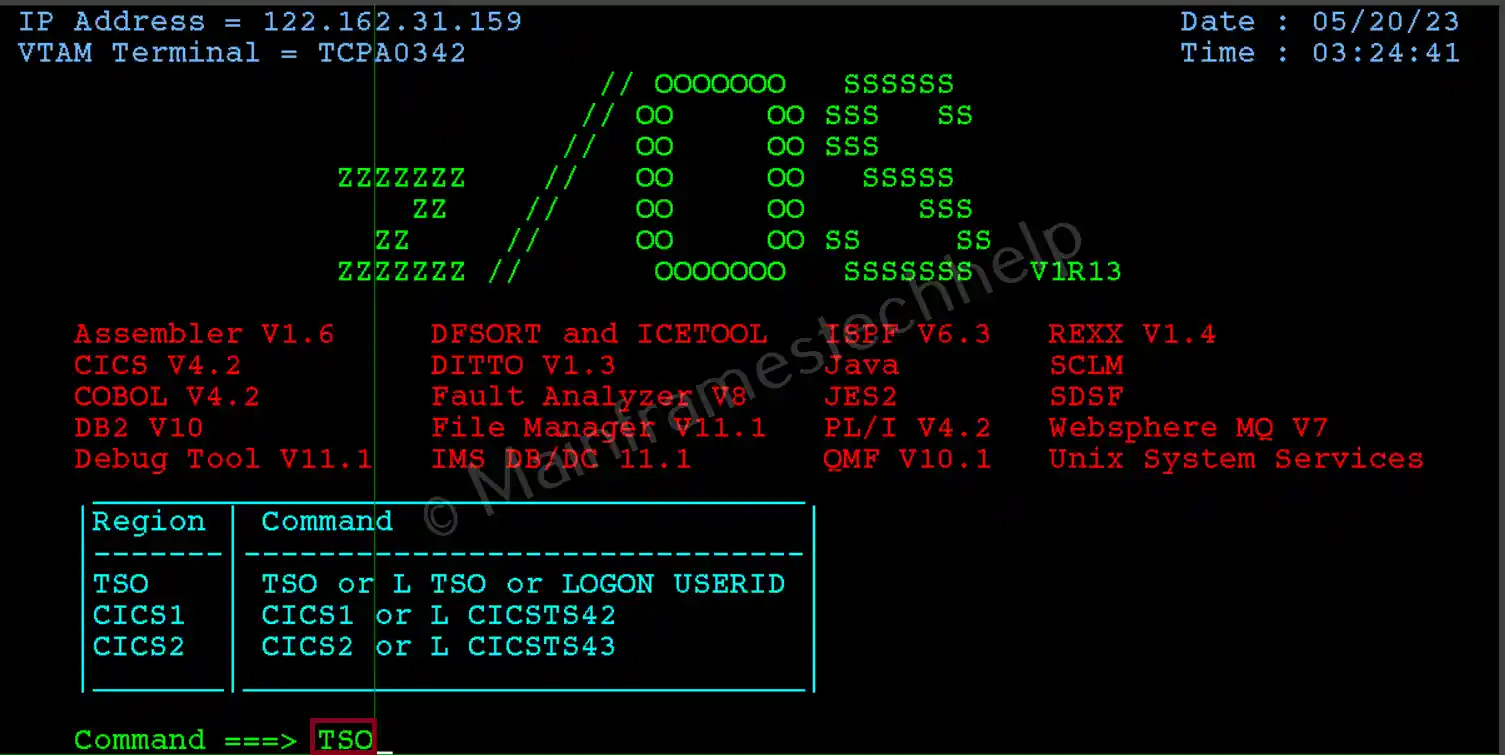
Step-2:- Next screen prompts for the password. Enter the password and hit "Enter".
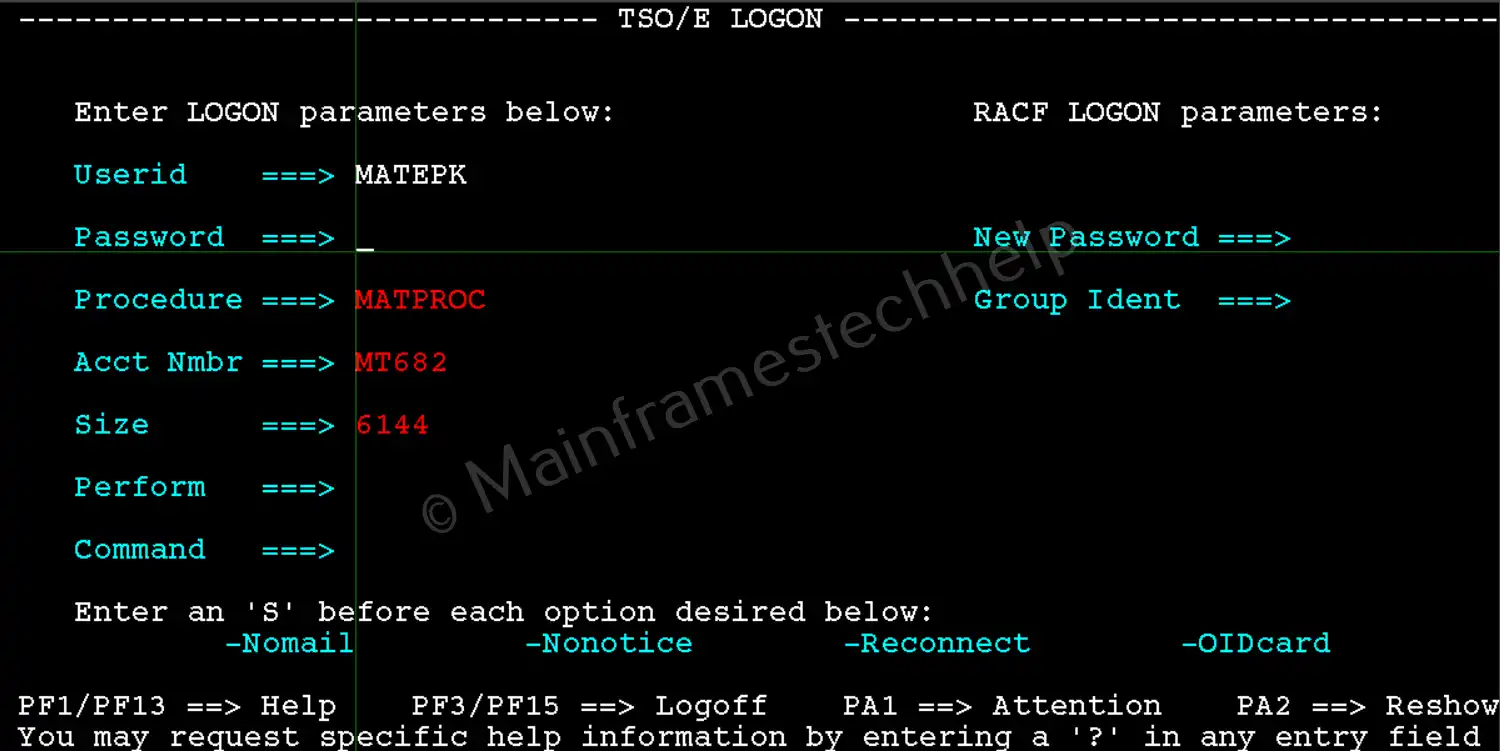
Mandatory parameters with (M), and optional parameters are marked with (O) at the end. List of parameters of the login screen –
- UserID - Userid that you are trying to logon is displayed here for confirmation. It is a protected field and not open for modification.
- Password (M) - The password has to enter here to logon. If you try to logon more than two times with an incorrect password, then your USERID gets locked by the system.
- New Password (O) - The TSO password has to be changed based on the duration set by the system.
The password expires when the duration is over, and the system prompts for a new password.
You have to enter a new password here when it expires. The system also prompts for the new password a second time for confirmation.
Note! 3 to 7 days before it expires, the system will alert you to change the password with the during to expire. - Procedure (O) - Specifies the cataloged procedure name that contains the JCL required to initiate your session.
- Group Ident (O) - RACF Group ID for which group your ID belongs.
- Account (M) - Specifies the account number for your installation to keep track of your system usage. The account number should not exceed 40 characters.
- Size (O) - Specifies the maximum memory size allowed during the terminal session. The default installation value is used if the size is ignored.
- Perform (O) - A number from 1 to 999 points the session's performance group.
- Command (O) - Specifies the TSO command should execute after the successful logon.
- Nomail (O) - If selected using 'S', messages (intended for you) will not be listed at your terminal during logon processing.
If not selected (default), messages will be listed. - Nonotice (O) - If selected using 'S', messages (intended for all users) will not be listed at your terminal during logon processing.
If not selected (default), messages will be listed. - Reconnect (O) - TSO session gets locked due to inactivity at a specific time. We can reconnect the disconnected TSO session if selected using' S'.
If not selected, reconnecting to the active session gets rejected. - OIDcard (O) - Specifies the operator identification card required for RACF-defined user.
Warning! All the above fields are auto-populated based on the installation, and you do not need to worry. If any field is not auto populated, ignore it and try to proceed by giving the password. However, don't overwrite any parameter values until or unless it is required.
Step-3:- If the password is valid, similar broadcast messages are displayed as shown below -

Step-4:- Once you see the READY keyword, you are good to proceed with TSO command prompt.