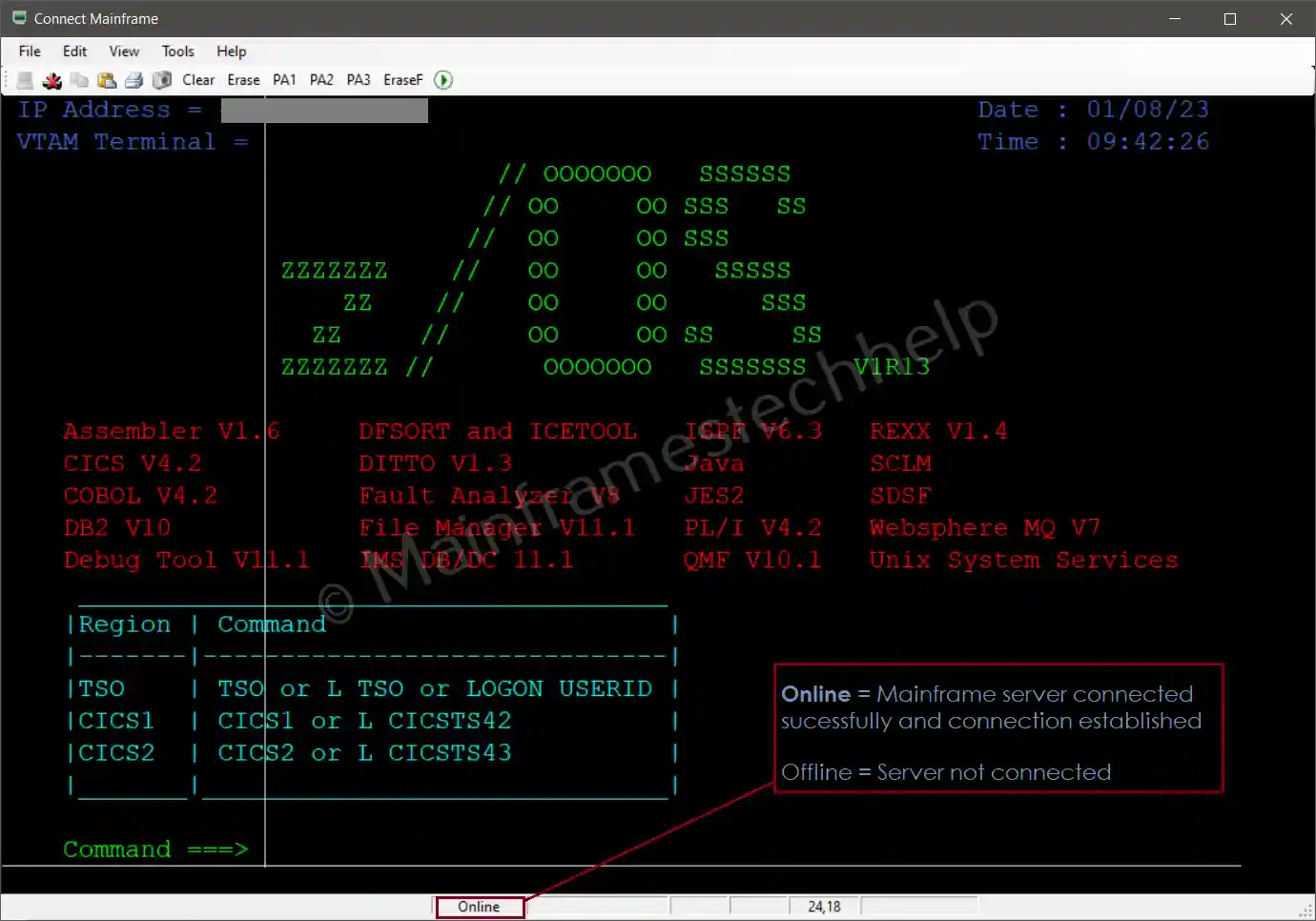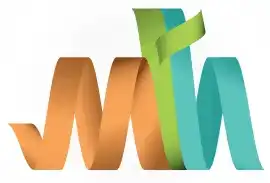TSO Connect to Mainframe
As a first step, we have to install Emulator software on the personal computer. Emulator software works as a client to connect the mainframe from the personal computer. Frequently used emulators are - Vista TN3270, Mocha TN3270, IBM PCOMM, etc.
After the emulator is installed successfully, we must do the following setup to connect to the mainframe server. Let us discuss "How to connect to the mainframe server from the personal computer" -
Process -
Step-1:- The server IP address and port numbers are required to connect to the mainframe. Get the details from the person who gave the mainframe ID.
Step-2:- Open the emulator (In this case, we are showing the Mocha emulator), and provide the server IP and port numbers like below -
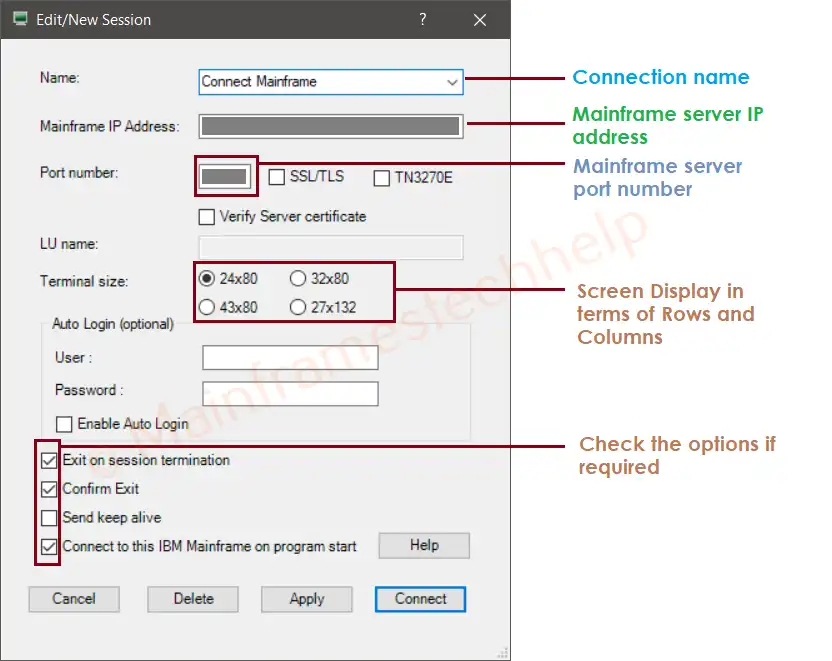
Click on "Apply" to save the configuration.
Step-3:- Once the configuration is saved, click on "Connect" to connect to the server.
Step-4:- If the server is not connected, then the below error gets displayed.
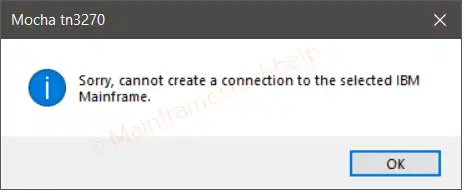
Step-5:- Correct the details and connect again.
Step-6:- Once the server got connected successfully, we can able to see the logon screen similar to below -